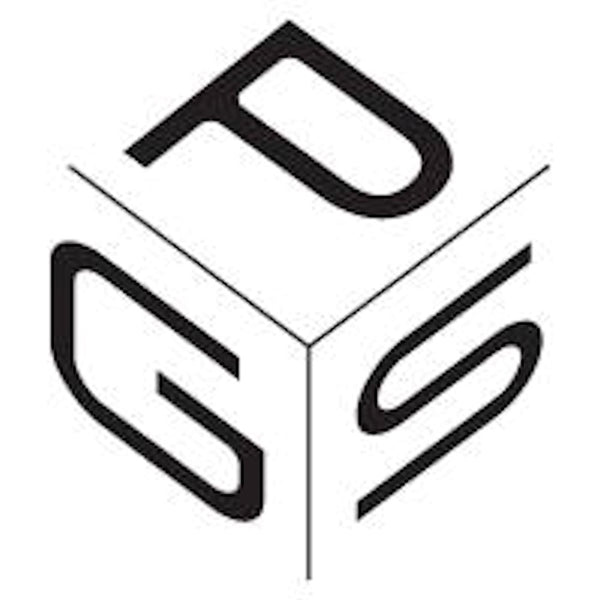About Membership Registration
■ About new member registration
・You can register as a member of this site for free. There are no joining fees or annual fees.
・If you become a member, you can receive various services on this site. For details, please see [About Member Services] at the bottom.
■How to register as a new member
1. Select "New Member Registration" from "Member Services" at the bottom of the screen, or "Free Member Registration" in the middle of the top page to move to the member registration page, enter your name, email address, and password (please set it yourself), and click the registration button to register as a member. (After registering, an email notifying you that your membership registration has been completed will be sent to the email address you registered.)

2. If you wish to proceed with your order without registering as a member, click on "New member registration (includes benefits) / Members must log in to proceed" in the contact section at the top of the purchase procedure screen. You will then be taken to the login page. Select "Register as a member (to receive points, services and benefits)" on the login screen to proceed to the member registration page. From here on, please proceed with your member registration in the same way as in the previous section.

3. You can also go to the login page by selecting "Login (My Account)" in the member services section at the bottom of the screen, "Login" in the menu screen if you are using a smartphone, "Account" in the top right corner if you are using a computer, or "Login to check your points" in your cart. From here on, please proceed with your membership registration in the same way as in the previous section.
4. After registering, if you are logged in, you will see "Logged in as ____" on the menu screen if you are using a smartphone, or select "Account" on the top right of the screen if you are using a computer to go to the My Account page. You can also see that you are logged in by selecting the "P" icon on the bottom right of the screen and viewing the screen about your points.

*If your registered email address is a mobile phone company email address (carrier email address) such as "docomo.ne.jp", "ezweb.ne.jp", or "softbank.jp", you may not receive emails from us depending on your settings. In order to prevent problems such as not receiving your order information, we recommend that you use an email address other than a carrier email address, such as "gmail", when registering.
*You cannot register multiple accounts with the same email address. If you want to create multiple accounts, be sure to prepare a new email address.
*If you enter a wrong email address when registering as a new member, you will not be able to receive emails after registration is complete, and you will not be able to receive emails notifying you that procedures such as purchasing products have been completed. Your email address is an important contact point, so please be careful not to enter it incorrectly.
*Please keep your password safe. If you have forgotten your password, please check the "Forgot your password?" section at the bottom.
■About member services
By becoming a member of this site, you can enjoy a variety of services.
1. My Account Once you have logged in, you can go to the My Account page by clicking "Login (My Account)" in the member services section at the bottom of the screen, or by clicking "Logged in as" in the menu section on a smartphone, or by clicking "Account" on the top right of the screen on a computer. Once your My Account page has been created, you will be able to do the following:
[Check your order history]
・Your order history will display the date of your order, payment status, shipping status, total amount to be paid (however, if you choose cash on delivery, cash on delivery fees will not be added), and the default address.
・Click on the order number to view the details of your order. If the item has been shipped from the distribution center, the shipping company's waybill number will also be displayed. For details, please see the [Shipping Policy] .
[Check your favorite products]
・When you view a product page while logged in, you can register your favorite products as "favorites." Registered products can be viewed in the "Favorites List" on the My Account page.
[Adding or changing registered addresses]

・Click "Show Addresses (0)" at the bottom of the My Account page to display the addresses currently registered in your account. (If you are a member who has not yet placed an order, the address field will be blank. The number in parentheses after "Show Addresses (0)" will be the number of addresses registered.)
・Clicking the "Add new address" button will take you to the input page, where you can fill in the required information and register your new address.
・If you register multiple addresses, you will be able to select from the registered addresses in the shipping address and billing address fields on the purchase process screen.
・If you select "+ Use a different address" or "Use a new address" in the shipping address and billing address fields on the purchase procedure screen and enter an address that is not registered, the address will be added to your My Account page after your order is confirmed. The added address will be available for selection the next time you place an order.
・If there is an error in the registered address, you can correct it by selecting "Edit". Also, if there is an address you do not want to use, you can delete it by selecting "Delete".
・You can register more than five addresses, but only the five most recently used addresses will be displayed on the purchase procedure screen. Please be aware of this in advance.
2. Point system When you place an order, points will be added according to the price of the purchased item. Points can be exchanged for coupons (1 point = 1 yen) and can be used on your next order or later. Membership registration (login) is required to exchange points for coupons.
For details, please check [Usage Guide/Points] .
■If you forget your login password
If you have forgotten the password you use to log in, please follow the steps below to reset your password.

- Select "Forgot your password?" on the login screen - On the next screen, enter your registered email address and click the send button - An email with a link button to go to the password reset screen will be sent to the entered email address, so click the "Reset password" button - On the next screen, enter your newly set password (please set this yourself) in the password field and your newly set password again in the password confirmation field below, then click the "Reset password" button to change your password.
■ Regarding order history on the old site
Order histories made on the old website before August 27, 2024 (renewal) are not reflected due to the transition of the basic system. If you would like to check your history, please check the email sent to you when you placed your previous order or use the inquiry form .
■ Regarding cancellation
If you wish to cancel your membership, please contact us using the inquiry form .